Product Categories
- Arduino Shields
- Breakout Boards
- CAN (Controller Area Network)
- Connectors and Interconnect
- Drivers, DACs & Outputs
- FIRST Robotics Competition
- Formula SAE
- Hardware
- Interface and Logging
- Power Supplies and Distribution
- Qwiic Connect System
- R3aktor Data Acquisition
- Sensors
- Software
- Switches, Encoders, & Buttons
- Temperature Measurement
- Wire
- Discontinued
Tech Article Categories
Table of Contents
Posted: March 6, 2025
Modified: March 6, 2025
Home > Tech Article Categories > R3actor and Arduino > Arduino LED Blink tutorial
Arduino LED Blink tutorial
Introduction
This tutorial is a brief introduction to the Arduino IDE and is intended to show just how quick it can be to program and deploy software onto your R3aktor development board.
Load the Blink Example
 Begin by opening the Arduino IDE and then select File -> Examples -> 01.Basics -> Blink. A new window will open.
Begin by opening the Arduino IDE and then select File -> Examples -> 01.Basics -> Blink. A new window will open.
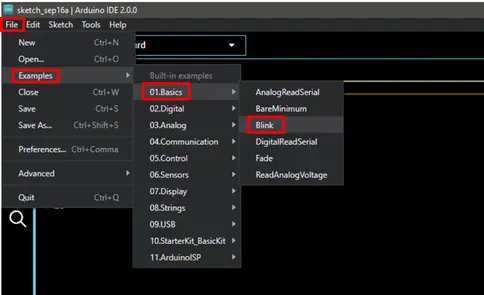
This will load one of the example sketches (what the Arduino IDE uses to refer to programs), which will look something like this:
- // the setup function runs once when you press reset or power the board
- void setup() {
- // initialize digital pin LED_BUILTIN as an output.
- pinMode(LED_BUILTIN, OUTPUT);
- }
- // the loop function runs over and over again forever
- void loop() {
- digitalWrite(LED_BUILTIN, HIGH); // turn the LED on (HIGH is the voltage level)
- delay(1000); // wait for a second
- digitalWrite(LED_BUILTIN, LOW); // turn the LED off by making the voltage LOW
- delay(1000); // wait for a second
- }
This program (sketch) begins by configuring the digital pin which controls the R3aktor LED as an output. LED_BUILTIN is a special symbol that is used to refer to the built-in R3aktor LED that's located next to the USB-C port.
Connect your R3aktor M0 Logger to your computer via USB-C cable.

In the Arduino IDE, make sure you have selected Select Board -> R3aktor M0 Logger.
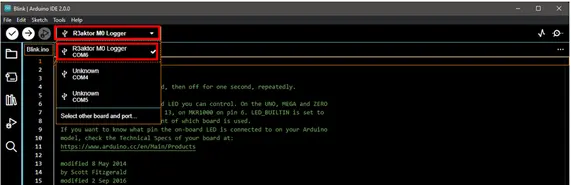
In the top left, select the upload icon (the right facing arrow) to upload the Blink sketch.
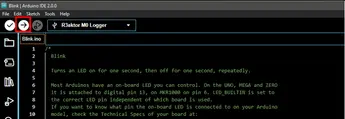
After the upload completes, the built-in LED near the USB-C port will begin blinking.
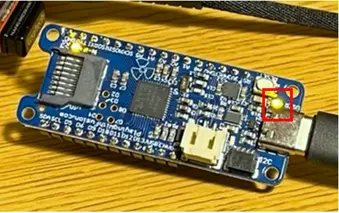

 R3actor M0 Logger with SD Socket and Battery Charger
R3actor M0 Logger with SD Socket and Battery Charger
 R3aktor Core J-Type Thermocouple Data Acquisition Board
R3aktor Core J-Type Thermocouple Data Acquisition Board
 R3aktor Core K-Type Thermocouple Data Acquisition Board
R3aktor Core K-Type Thermocouple Data Acquisition Board
 R3aktor Core T-Type Thermocouple Data Acquisition Board
R3aktor Core T-Type Thermocouple Data Acquisition Board
 R3aktor Core Universal Thermocouple Data Acquisition Board
R3aktor Core Universal Thermocouple Data Acquisition Board
 R3aktor Core PT100 RTD Temperature Data Acquisition Board
R3aktor Core PT100 RTD Temperature Data Acquisition Board
 R3aktor Core PT1000 RTD Temperature Data Acquisition Board
R3aktor Core PT1000 RTD Temperature Data Acquisition Board